Create a new document, I'm using my computer screen's resolution (1440x900 pixels) so I can use it as a wallpaper later.
Buat dokumen baru, saya menggunakan resolusi layar yang komputer saya (1440x900 pixel), jadi saya bisa menggunakannya sebagai wallpaper kemudian.
Add a new Layer and fill it with any color then go to Layer>Layer Styles> Gradient Overlay.
You can add a gradient layer as well, I simply prefer the Layer Styles.
Tambahkan sebuah Layer baru dan mengisinya dengan warna kemudian pergi ke Layer> Layer Style> Gradient Overlay. Anda dapat menambahkan lapisan gradien juga, aku hanya lebih memilih Layer Styles.
Step 2 - Retro Colors Langkah 2 - Warna Retro
Create a new layer and fill it with white, then go to Filter>Render>Lighting Effects .
Membuat layer baru dan mengisinya dengan putih, kemudian pergi ke Filter Render> Lighting Effects. Change the style to RGB lights.
Use Negative 60 for the Intensity, Narrow 96 for the focus , and for the other options keep the same. Mengubah gaya untuk lampu RGB. Gunakan 60 Negatif bagi Intensitas, Persempit 96 untuk fokus, dan untuk pilihan lainnya tetap sama.
Step 3 Langkah 3
Lets add some blur, go to Filter>Blur>Gaussian Blur .
Mari menambahkan beberapa kabur, pergi ke Filter> Blur> Gaussian Blur.
Use 80 pixels for the Radius. The last thing here will be change the Blend Mode to Overlay .
Gunakan 80 piksel untuk Radius. Hal terakhir yang di sini akan mengubah Blend Mode ke Overlay.
Doing that the RGB color will be hardly visible but later on with the other layers it will work ;)
Melakukan bahwa warna RGB akan sulit terlihat tapi nanti dengan lapisan lain, akan bekerja;)
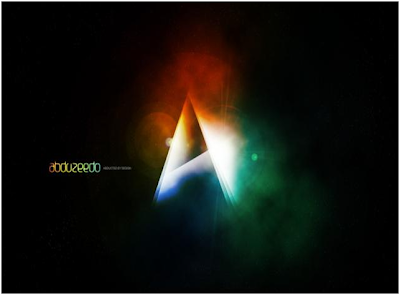
Sumber : Abduzeedo.com
Donwload Tutorial PDFnya : Download File
0 komentar:
Posting Komentar